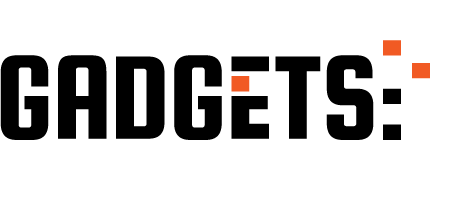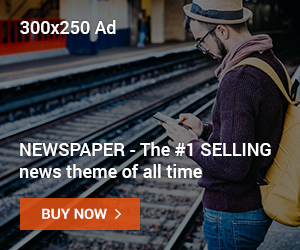How to Change Size of Overlaypanel Prime Vue, Creating seamless user interfaces is a core goal for modern web developers, and PrimeVue offers a suite of tools to achieve just that. The OverlayPanel is a particularly powerful component in PrimeVue, known for its flexibility and visual appeal. Yet, one challenge that developers often face is adjusting the size of the OverlayPanel to fit various design requirements. In this comprehensive guide, we will explore how you can easily change the size of an OverlayPanel in PrimeVue, ensuring your UI not only looks great but also functions smoothly. Whether you’re a seasoned developer or just starting, you’ll find practical tips and step-by-step instructions to optimize your application.
Introduction to OverlayPanel in PrimeVue
The OverlayPanel component in PrimeVue is a versatile and dynamic UI element that enhances the interactivity of web applications. It serves as a container that can overlay other components, revealing content upon user interaction. This makes it an ideal choice for notifications, additional details, or any information that should not disturb the main interface layout.
When implemented correctly, the OverlayPanel can significantly improve user experience by reducing clutter and providing context-sensitive information. This component is highly customizable, allowing developers to tailor its appearance and behavior according to specific application needs. However, one of its most common uses is to present auxiliary information in a clean and unobtrusive manner.
Given its importance, understanding how to manipulate the OverlayPanel’s dimensions is crucial for developers aiming to maintain a consistent and aesthetically pleasing interface. By learning how to effectively change its size, you can ensure that users engage with your application in the intended manner, enhancing both usability and overall satisfaction.
Understanding Sizing Options
Before we jump into resizing the OverlayPanel, it’s essential to understand the sizing options available within PrimeVue. The size of an OverlayPanel can impact how users interact with your website, affecting both functionality and aesthetics. Sizing is not just about making the panel fit; it’s about ensuring that it complements the overall design and purpose of your application.
In PrimeVue, the OverlayPanel’s size can be controlled via CSS. This allows developers to set custom width and height properties directly within the component’s style tag or through external stylesheets. Additionally, maximum and minimum size constraints can be applied, ensuring the Panel remains functional across varying screen sizes and resolutions.
Understanding these options is vital as it enables developers to create responsive designs that adapt to different devices. By leveraging CSS capabilities, you can fine-tune the appearance of your OverlayPanel, ensuring it aligns with your application’s UI/UX goals. Proper sizing considerations can lead to a more cohesive and engaging user experience, reinforcing brand identity and user satisfaction.
Step-by-Step Guide to Changing OverlayPanel Size
Now that we’ve laid the groundwork, let’s explore how to change the size of an OverlayPanel in PrimeVue. Adjusting the size involves a few straightforward steps, primarily leveraging CSS for customization. Here’s a detailed guide with code examples to help you get started:
1. Locate Your OverlayPanel Component
First, identify the OverlayPanel component within your Vue template. It typically appears within the template tags, where its properties and event listeners are defined. Ensure you have access to this section of your codebase.
2. Modify the CSS for Sizing
To change the size, you’ll need to apply custom CSS rules. Here’s an example of how you might adjust the width and height:
“`css
.custom-overlay-panel {
width: 300px;
height: 200px;
}
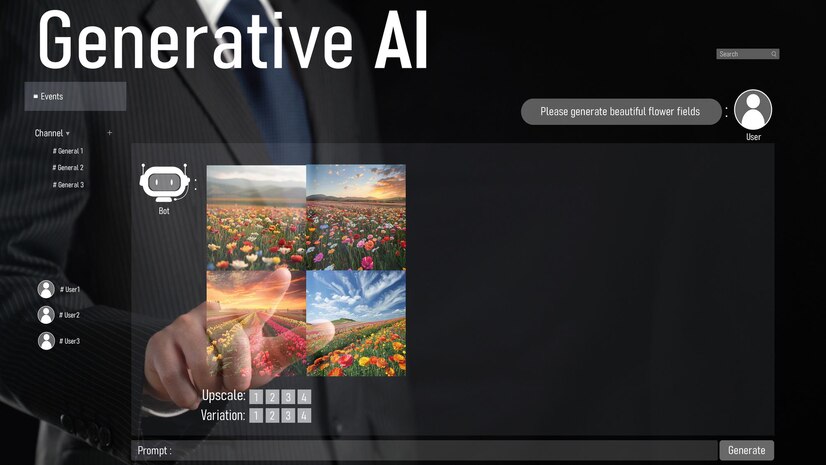
Apply this class to your OverlayPanel component:
“`html
<OverlayPanel class=”custom-overlay-panel”>
<!– Content here –>
</OverlayPanel>
“`
3. Implement Responsive Design
Ensure your design is responsive by using relative units like percentages or viewport units (vw, vh). This will make sure your OverlayPanel adjusts based on the user’s screen size:
“`css
.responsive-overlay-panel {
width: 50vw;
max-height: 70vh;
}
“`
4. Test Across Devices
It’s crucial to test the resized OverlayPanel across different devices and browsers to ensure it behaves as expected. Use developer tools to simulate various screen sizes and orientations.
By following these steps, you can effectively resize your OverlayPanel, tailoring it to your application’s needs while maintaining a strong user experience.
Best Practices for Sizing
Adjusting the size of OverlayPanel is more than just setting dimensions—it’s about enhancing usability and accessibility. Here are some best practices to consider:
Maintain Consistency
Keep your UI consistent by aligning the OverlayPanel’s size with other elements on your page. Consistency in design helps users feel more comfortable and reduces cognitive load, making it easier for them to interact with your application.
Prioritize Accessibility
Ensure that your OverlayPanel is accessible to all users. This means using sufficient contrast, providing alternative text for images, and ensuring that keyboard navigation and screen readers can easily reach and interpret the content within the panel.
Optimize for Performance
While customizing sizes, ensure that the performance of your application remains optimal. Avoid overly large dimensions that could slow down rendering times, especially on mobile devices. Lean on CSS properties that support hardware acceleration for smoother animations and transitions.
SEO and Traffic Strategies
Integrating effective SEO strategies into your web development process can drive more traffic to your application. Here’s how you can optimize your page:
Use Relevant Keywords
Incorporate targeted keywords such as “how to change size of overlaypanel prime vue” naturally throughout your content. Keywords should be placed in headers, meta descriptions, and within the body text to improve search engine visibility.
Optimize Images and Alt Text
Ensure all images used in conjunction with your OverlayPanel are optimized for the web. Include descriptive alt text that incorporates keywords, enhancing both accessibility and SEO performance.
Enhance Page Speed
Page speed is a critical ranking factor for search engines. Minimize HTTP requests, compress files, and use a Content Delivery Network (CDN) to reduce load times and improve user experience.
By implementing these strategies, you can increase your content’s reach, driving more visitors to engage with your application.
Conclusion
Change size of overlaypanel prime vue, In today’s competitive digital landscape, mastering the nuances of components like the OverlayPanel in PrimeVue can set your application apart. Understanding sizing options, implementing best practices, and optimizing for SEO are critical steps in ensuring a high-quality user experience.
Remember, the size and presentation of your OverlayPanel can significantly impact how users interact with your site.